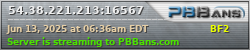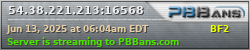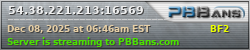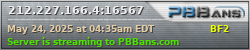06-12-2022, 04:09 PM
Since Discord can be a lot to take in at once, here is a short and simple explanation of the most important basics.
Once you are part of the server there will be a big list on the left side, these are divided into text and voicechannels.
The Hashtag channels are text only, the microphone logo channels are voice channels.
On the right side you see the list of server members, it will show you both online and offline members.
The picture below will have a clear overview of the things mentioned before:
https://cdn.discordapp.com/attachments/8...ilfe_1.png
Entering a channel is easily done with a single click on where you want to go, this makes it easy to switch between channels.
Once you enter a voice channel it will be seeable in the left bar who else is in the channel with you.
People that talk (including yourself) will show with a green circle around their picture frame.
While you are in a voice channel you can still use text channels without leaving the voice channel.
In the left lower corner it will show that you are speech connected in green.
Next to this there is a little phone with a cross, this is the button for leaving your voice channel. Just clicking the cross in the right upper corner will not result in leaving the channel!!!
All the way down next to your name it will have the standard icons: microphone for muting yourself and headphone for muting yourself and muting others.
The picture below will show exactly which icons I've mentioned before:
https://cdn.discordapp.com/attachments/8...ilfe_2.png
I hope this will help you find your way around our Discord server!
If there are any questions you can always reach out to PaulHof and me!
Once you are part of the server there will be a big list on the left side, these are divided into text and voicechannels.
The Hashtag channels are text only, the microphone logo channels are voice channels.
On the right side you see the list of server members, it will show you both online and offline members.
The picture below will have a clear overview of the things mentioned before:
https://cdn.discordapp.com/attachments/8...ilfe_1.png
Entering a channel is easily done with a single click on where you want to go, this makes it easy to switch between channels.
Once you enter a voice channel it will be seeable in the left bar who else is in the channel with you.
People that talk (including yourself) will show with a green circle around their picture frame.
While you are in a voice channel you can still use text channels without leaving the voice channel.
In the left lower corner it will show that you are speech connected in green.
Next to this there is a little phone with a cross, this is the button for leaving your voice channel. Just clicking the cross in the right upper corner will not result in leaving the channel!!!
All the way down next to your name it will have the standard icons: microphone for muting yourself and headphone for muting yourself and muting others.
The picture below will show exactly which icons I've mentioned before:
https://cdn.discordapp.com/attachments/8...ilfe_2.png
I hope this will help you find your way around our Discord server!
If there are any questions you can always reach out to PaulHof and me!
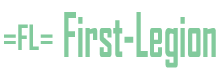



![[-] [-]](https://first-legion.eu/images/collapse.png)